Details
Here's a full list of what's available in the Solid Shine UI library.
You're able to integrate what you need as you need it. You can build your whole program's UI using Solid Shine UI controls and windows, or you can just use the one or few controls or windows you need while still maintaining your existing UI. You can use Solid Shine UI alongside the standard WPF controls with no issues or changes in their behavior.
Windows
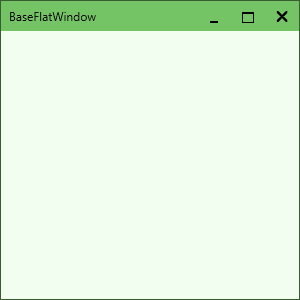
The FlatWindow is a window displayed in a flat sleek style, that looks and works the same no matter what version of Microsoft Windows you use. It can be easily dropped in to replace the standard WPF window, with no fuss or difficulties.
You can display custom controls in the top-right and top-left corners of the window — right next to the caption buttons and the title text — via the TopRightElement property. Use this to display a menu bar or a search box or whatever else your users may need quick access to. The FlatWindow, however, does not display an icon in the top-left of the window, and thus does not provide the functionality of closing the window by double-clicking the icon.
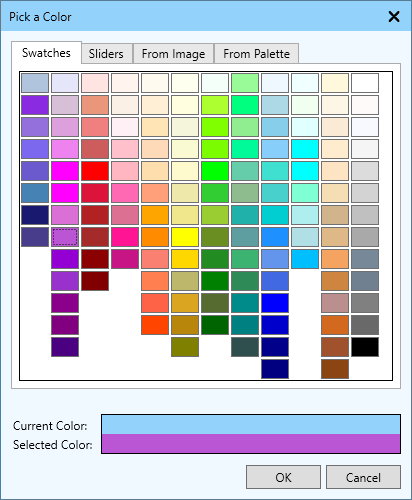
The ColorPickerDialog is a fully-featured color picker than be called upon at any time, and from which your users can easily select a color. They're immediately greeted with the Swatches screen, from which they can easily select a color from the large X11 color table. If they need precise control over the color they want, they can use the Sliders screen to select it, or they can select a color from an image or a palette file. Supports multiple palette formats such as Paint.NET, Gimp, and Photoshop ACO files.
The MessageDialog is a generic dialog that operates like the Windows MessageBox. It includes more customization options, such as: changing the text of the buttons, adding additional buttons, and displaying a checkbox for settings like "Remember this option". It also fits in visually with the rest of the library.
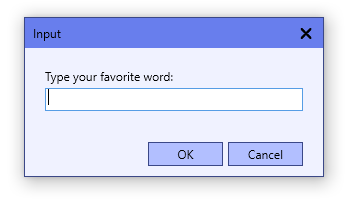
The StringInputDialog quickly and easily allows users to enter a string, similar to the input dialog JOptionPane from Java's Swing library. You can set the title and text prompt of the window, as well as pre-filling the text box with text as desired. A couple extra options are also added to aid with customizing the user experience.
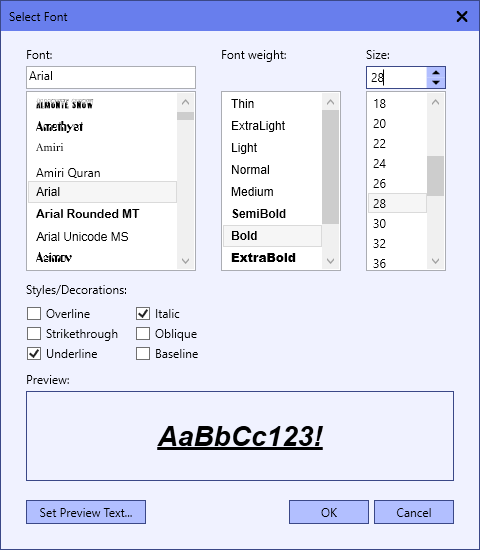
The FontSelectDialog operates similarly to the WinForms FontDialog, allowing the user to select a font, a font size, and other properties like font weight, and other styles and decorations. You can hide certain parts of the dialog you don't want the user to select (such as font styles or the font size). There's also a convenient preview box at the bottom to show the user how the result will look as well, with the ability to set the text to show in that box.
To make it even easier to use, you can use the included LoadFromControl and SetToControl functions to easily load or set the font properties of any WPF control.
Fully-functional controls
In addition to the windows listed above, the library comes with the following controls:
- ClickSelectTextBox: a TextBox, that automatically selects all the text within it when you click on it
- CheckBox: a box that can be checked; larger than standard WPF CheckBox for a more touch-friendly UI, and offers more customization
- ContextMenu: a context menu with a flat, colored style to match the rest of the library
- EnumComboBox: a ComboBox pre-filled with the values of an enumerator
- ExperimentalPropertyList: view and edit the properties of any WPF control or C# object (despite the name, it is now stable, it will be renamed in 2.0)
- FileSelect: select one or more files, via the Browse button or drag-and-drop
- FlatButton: a flat, colored button with a lot of customization options (including toggle-button functions)
- DoubleSpinner: also known as a NumericUpDown; select a number by typing it in, clicking up or down, or entering a math expression
- IntegerSpinner: the same as the DoubleSpinner, but only allows integer values (and can display hex numbers)
- LinkTextBlock: a static hyperlink. Set it to open the URL you set it to, or handle its Click event and do whatever you need
- LongSpinner: the same as the IntegerSpinner, but stores numbers as a
long(for larger values) - Menu: a menu bar and menu with a flat, colored style
- MenuButton: a flat-styled button that opens a menu when you click on it
- SelectPanel: a powerful panel to easily manage a list and select items from it
- TabControl: a flat-styled tab control, where each tab has a title, icon, and close button
Other classes
On top of the windows and controls, here are the other classes included with Solid Shine UI:
- ArithmeticParser: parse math expressions (
"(5+4)/2") quickly and easily. Available separately as well - AutoCompleteBehavior: adds basic auto-complete behavior to text boxes via attachable properties. Available separately as well
- BindableChild: allows you to use WPF binding for a control's Child property (such as Borders)
- BrushFactory: easy and quick creation of various brushes
- ColorPaletteFileReader: load a list of colors from various color palette file formats
- ColorScheme: a palette/scheme of colors to use throughout your UI. Generate a scheme from a single base color, or customize it piece-by-piece
- ColorsHelper: various methods for interacting with colors and color spaces
- ColorToBrushConverter: a WPF/XAML converter between a Color and a SolidColorBrush
- ImageColorPicker: select colors from an image, used in the ColorPickerDialog
- IKeyAction: represents an action that can occur when a keyboard shortcut is pressed (such as CommandKeyAction and RoutedEventKeyAction)
- KeyboardShortcut: represents a single keyboard shortcut (and the action to take when it is pressed)
- KeyboardShortcutHandler: a helper class that can be added to any WPF window to add keyboard shortcut support
- KeyboardShortcutsIo: a helper class to load/save keyboard shortcut settings to/from a file
- KeyRegistry: represents a list of keyboard shortcuts currently set, and the actions to take when a shortcut is pressed
- SelectableCollection: an extension on ObservableCollection, with additional functions/properties for selecting items in the collection
- SelectableItem: a type of SelectableUserControl; a basic but powerful control to use to display items in a SelectPanel
- SelectableUserControl: the base class from which you can create your own controls to use with a SelectPanel
- TabItem: a tab to use with the TabControl
More coming soon
Additional controls, including Ribbon, will be coming soon! View the Roadmap for more details.
Documentation
For development documentation, including a full library reference, view the documentation Wiki on GitHub.
